What is it?
AirDrop is a new function of iOS 7, which can
transfer files between iOS devices. However, it should be noted that not all
iOS devices can use this function. At present, AirDrop is provided only on
iPhone 5/6/6 Plus, iPad 4, iPad mini, iPad Air and iPod Touch5 using iCloud
account. In other words, iPhone 4s and its contemporary products don’t support
AirDrop.
How to turn it on?
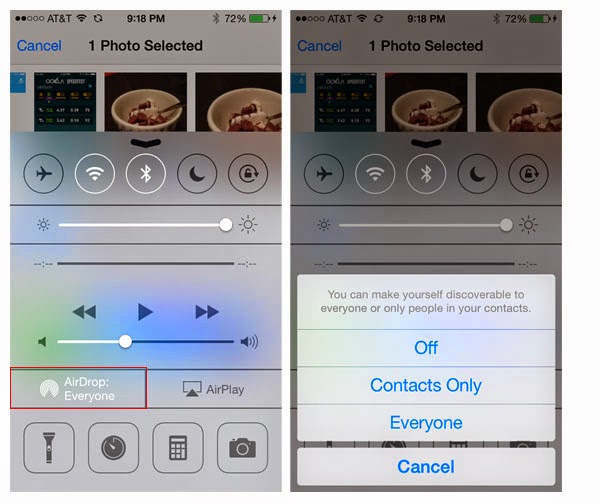 You only need to slide your device from
bottom to top to get the menu. And then, you can find AirDrop from Control Center
and turn it on. You can also choose “contacts only” or “Everyone” to make
yourself discoverable.
You only need to slide your device from
bottom to top to get the menu. And then, you can find AirDrop from Control Center
and turn it on. You can also choose “contacts only” or “Everyone” to make
yourself discoverable.
If you choose “Contacts Only”, only the
contacts in your address book can share your photos, videos, contacts and so on.
Airdrop uses wireless network and Bluetooth share files and it can ensure the
safety of your shared content without any setup.
How it works?
After tuning on AirDrop, go to photos,
contacts, etc., and click the share button, then the system will begin to
search the user who have turned on AirDrop nearby and choose the targeted
people. It can transfer data at a rapid speed after matching.
When the transfer is finished, these data will
be put in the proper place according to their different file types. For
example, photos will be stored in “Photos”, while retail coupons, movie
tickets, loyalty cards, etc. will be put in “Passbook” and the contacts will be
put in “Contacts”, and the like.
Attentions:
1. Since the system will not turn off Wi-Fi
and Bluetooth automatically when you turn off AirDrop, you need to turn off the
relative buttons manually if you don’t need to use Bluetooth or Wi-Fi in order
to ensure the endurance of your iDevice.
2. If you don’t have Wi-Fi, you can use
other methods to transfer or share contents between iOS devices. For example,
you can transfer
contacts from iPhone to iPhone, transfer
music from iPad to iPhone by using third party utility.

